… And then there are the Deal-Blockers. Those individuals who in-inexplicably won’t allow you win those deals from those lucrative accounts…
In this post we are going to show you how to setup TouchPoint to inform you via email, when Deal-Blockers, Executives and other people who Stall deals – leave their job. So that you can jump back in the game and close that deal!
How to setup TouchPoint to check on Deal-Blockers
Prep Step: Create a spreadsheet with the names and companies of those you are tracking.
- Open the TouchPoint Dashboard browser tab
- Click the “Scheduler” tab in the page
- Click the “Untitled Campaign 1” on the left
- Click “Add List” drop down button in the center of the page
- Click “Manual Entry” in the drop down menu. An empty Import Grid window will appear, ready for your input.
- Copy from your spreadsheet and paste your contact list.
- While pasting your list, make sure the columns match (or try the Smart Paste button)
- Your list should have any of the following combinations of fields, at minimum:
- name, company
- LinkedIn id
- email address
- Job title is another optional field that we recommend, especially if you want to find title changes of people
- Of course, the more fields you have, the better
- In the Import Grid window, enter a name for the List and click the “Add” button
- Your List will be added to the Campaign. You might be asked if you want to change Global Settings. Choose “Later” for now.
- Switch ON the list – use the first button on the List.
- Pro tip: Rename your Campaign name to “DEAL BLOCKER”, so that when you get an email alert, you will easily be able to identify that you need to take action. To rename a campaign, click the pencil icon next to the Campaign name, like so:
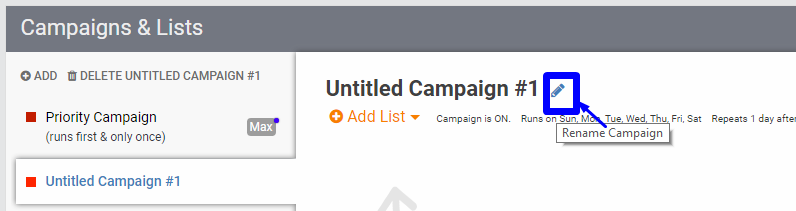
- Now TouchPoint will automatically check the list for job changes. When it finds Job Changes it will notify you on the Job Changes tab in the Dashboard.
- To get an email telling you that your deal-blocker is gone (yes! that’s what we need!) click the drop down next to the “Add Campaign” button on the TouchPoint toolbar. In the drop down, choose the “Send daily digest email” option.
- In the dialog that appears, check mark the option “Send me email” and then enter your email address. Click “Save and Close”
Video showing how to import your Deal-Blocker list
(video only, no audio)
Video showing how to access the Job Change Report
(video only, no audio)
Video showing how to setup TouchPoint to send you email notifications with Job Change Alerts
(video only, no audio)
Other Links