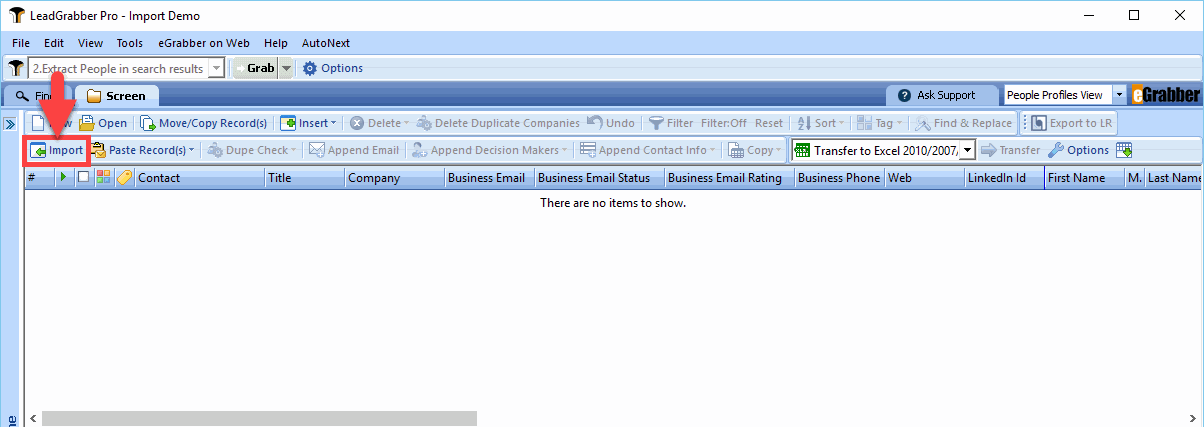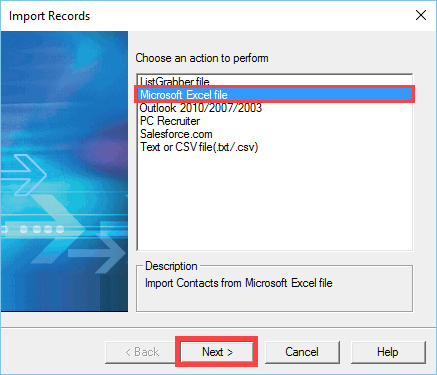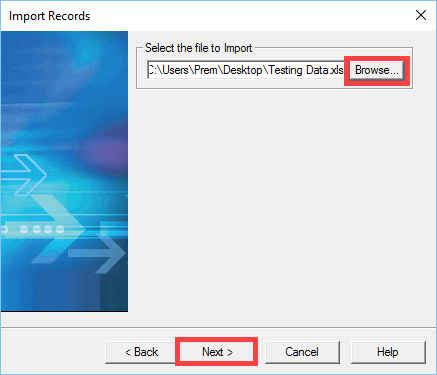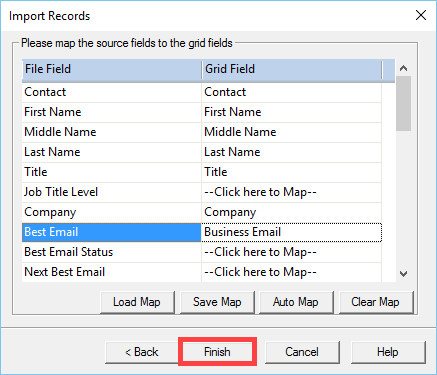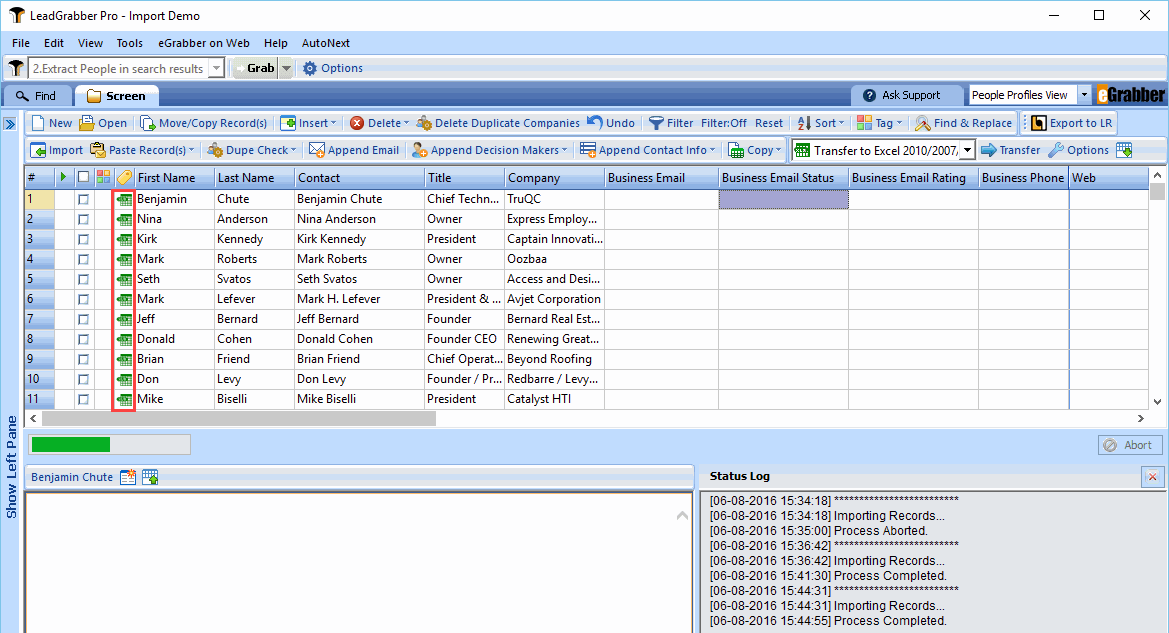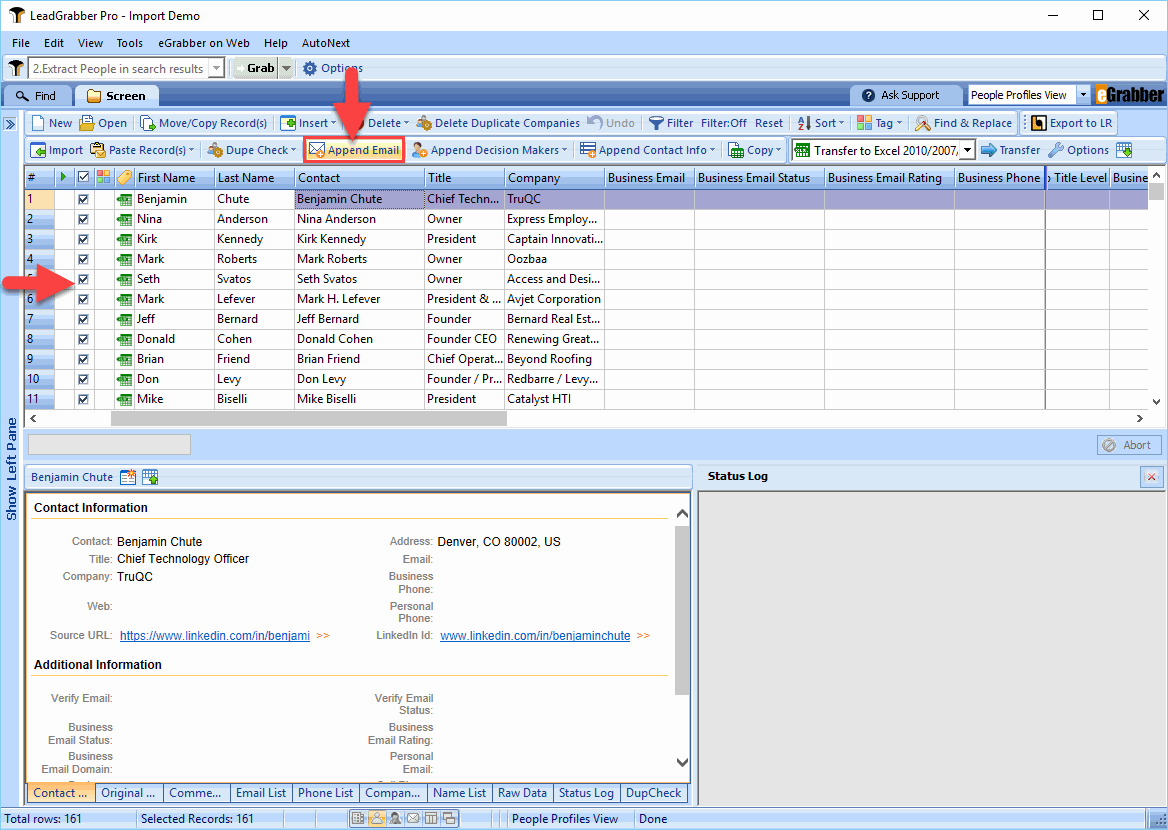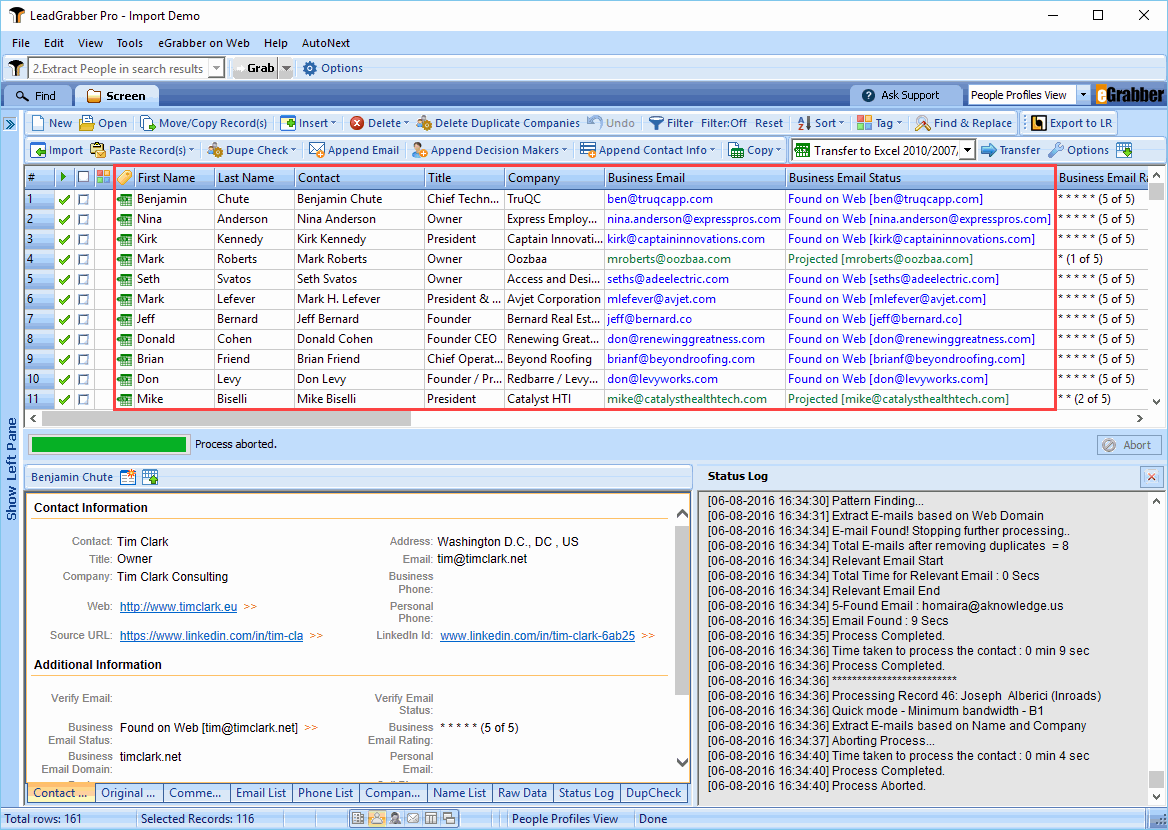Let’s say you already have a list with the prospects name and company.
Using LeadGrabber Pro, you can easily and instantly import it and append emails.
Here we go,
Click Import on the LeadGrabber Pro Grid toolbar.
An Import Records window appears.
Select Microsoft Excel File and click Next.
You can also import from Outlook, PCRecruiter, Salesforce.com and Text or CSV file.
Click Browse to select the Excel file that contains the list and click Next.
You need to map the source fields to the grid fields.
Click Finish.
The contacts from the Excel sheet are imported into LeadGrabber Pro Grid.
Details such as first name, last name, title and company are imported into LeadGrabber Pro.
At the left hand side of each record, you will find the excel icon which indicates that you have imported these records from an Excel sheet.
Now, select all records and click Append Email on the LeadGrabber Pro toolbar.
LeadGrabber Pro instantly searches the Internet and helps you find the business email addresses of your prospects.
Still have questions? Email us at [email protected], or call +1-408-872-3103
Features that might help you:
How to build your targeted prospect list from LinkedIn using LeadGrabber Pro