AutoSplitter Faqs
Frequently asked questions
AutoSplitter helps you breakdown LinkedIn search results larger than 1000 into smaller pieces, so that you can capture all the results.
Take this LinkedIn Sales Navigator search for instance.

In this example I am looking for the VP of Marketing in the "Social Media Marketing" Group. There are more than 3,300 results. But once you reach the 1000th result, there is a note at the bottom of the page saying that only the first 1000 relevant results will be shown.
AutoSplitter makes this chore easy to complete. Just one button click.
AutoSplitter intelligently uses the available LinkedIn filters and breaks down one large search result into many smaller search results that you can individually capture.
For instance, AutoSplitter would break up the above example above into these segments.
United States; Marketing; VP; Social Media Marketing;...(3300) - 1 (325) https://tinyurl.com/meqyctn
United States; Marketing; VP; Social Media Marketing;...(3300) - 2 (235) https://tinyurl.com/mbbsj9r
United States; Marketing; VP; Social Media Marketing;...(3300) - 3 (398) https://tinyurl.com/lnm9y5e
United States; Marketing; VP; Social Media Marketing;...(3300) - 4 (241) https://tinyurl.com/m7r525r
United States; Marketing; VP; Social Media Marketing;...(3300) - 5 (400+) https://tinyurl.com/jvhjd6m
United States; Marketing; VP; Social Media Marketing;...(3300) - 6 (400+) https://tinyurl.com/mz8wz8l
United States; Marketing; VP; Social Media Marketing;...(3300) - 7 (400+) https://tinyurl.com/mndop5f
United States; Marketing; VP; Social Media Marketing;...(3300) - 8 (391) https://tinyurl.com/kd3jap5
United States; Marketing; VP; Social Media Marketing;...(3300) - 9 (400+) https://tinyurl.com/l43qvwa
AutoSplitter just switches on and switches off different filters and reports the search result numbers that LinkedIn gives.
To avoid duplicates in your list after grabbing, you can use the Remove Duplicates button in the LeadGrabber grid.
Yes there is. You can find the history of all AutoSplitter campaigns you have run. Click in the "View History" button in the drop down next to "Auto-Split Search".

An explorer window will open and show you all the AutoSplitter campaigns you have done on this
PC. Each file is one AutoSplitter campaign.
This is a local folder and will not have
any AutoSplitter runs that you have done on any other PC.
We found that if you try splitting more than 20,000 results, you will not be able to reach a lot of the search results.
Its best you figure out specific titles or specific keywords to narrow down your search to less than 20,000 and then use AutoSplitter.
Why are we not supporting less than 2,000 results? Well, that’s because it’s easy to do manually. Larger than 2,000 is where the headache starts – and AutoSplitter makes life easier here.
No, AutoSplitter will give you the URLs, so that you can choose which ones you want capture every
day. We understand you may have parallel projects in progress and you might want to do a bit of
every project every day.
As a convenience feature, you can add the split links to the
Favorites section of your LeadGrabber. Look at the image below to see how to access the links in
the Favorites section.
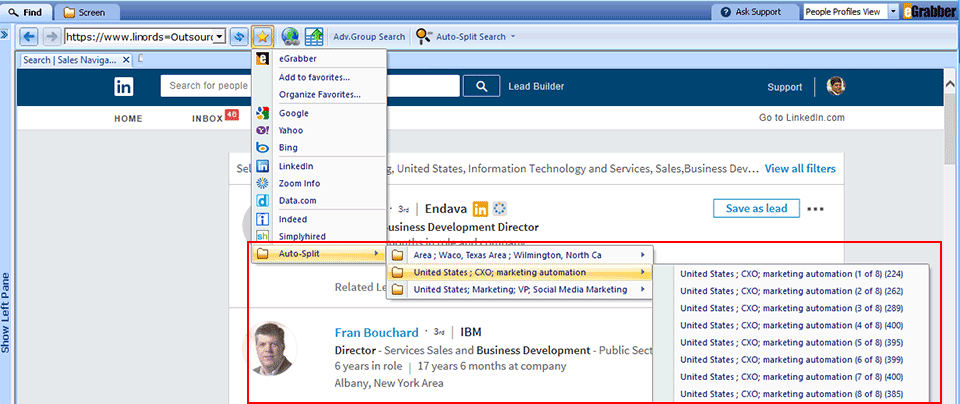
AutoSplitter tries to break up the search as close to 400 as possible.
Sometimes, when you use a LinkedIn filter, the actual results that show up are different than what LinkedIn has predicted. This appears to be a normal LinkedIn behavior.
The goal of Auto-Splitter is to break a very large set into smaller, more manageable sets. We guarantee we save you a lot of trouble, had you been breaking this set up manually.