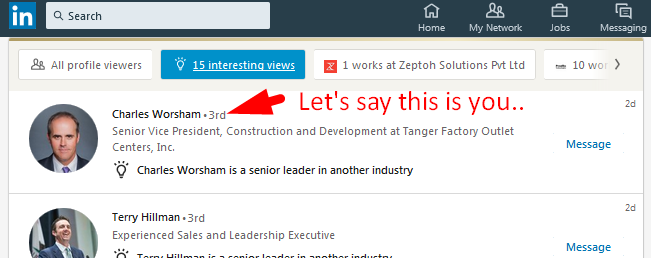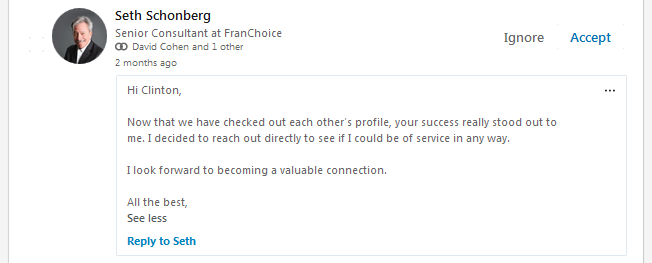Purchased Leads and Cold Leads have one thing in common – Nobody on the list knows you – yet.
You need a conversation with them, but it’s hard to email them cold turkey and ask them for a meeting in the first email. You don’t ask someone for a date in the first meeting, do you?
Here’s one proven strategy of engaging cold prospects and warming them up for a conversation – Visit their LinkedIn profiles 2-to-3 times over a two week period.
How does this leadgen strategy work?
When you open a target prospect’s profile on LinkedIn, your photo shows up on their LinkedIn notifications, and their Who’s Viewed My Profile page.
The first time they see you, they may take notice.
But if you show up a couple more times on their LinkedIn, they’re sure to be curious and send you a message like this:
Woah! Is that your prospect writing to you? You bet!
For the rest of those prospects who don’t write back – you stand an excellent chance of a conversation when you make that first phone call or send that first email. Why? That’s because they have seen you before on LinkedIn. (Tip: don’t forget to include your photo in your email signature!)
How does eGrabber TouchPoint help me?
Import your purchased list or your cold list into TouchPoint and TouchPoint will do the visiting for you. From 100 to 400 records a day. No more effort required from your side.
Here’s how to do it:
- Open the TouchPoint Dashboard browser tab
- Click the “Scheduler” tab in the page
- Click the “Priority Campaign” on the left
- Click “Add List” drop down button in the center of the page
- Click “Manual Entry” in the drop down menu. An empty Import Grid window will appear, ready for your input.
- Copy from your spreadsheet and paste your contact list.
- While pasting your list, make sure the columns match (or try the Smart Paste button)
- Your list should have any of the following combinations of fields, at minimum:
- name, company
- LinkedIn id
- email address
- Job title is another optional field that we recommend, especially if you want to find title changes of people
- Of course, the more fields you have, the better
- In the Import Grid window, enter a name for the List and click the “Add” button
- Your List will be added to the Campaign. Switch ON the list – use the first button on the List
- Click the “Start Now” to start the campaign right now. If you don’t click Start Now, the campaign will auto-start after a while
(video only, no audio)
But my Purchased List / Cold Call list has only names and companies – it does not have LinkedIn IDs!
Not to worry. TouchPoint has the smarts to find the LinkedIn profile if you just give the Name and Company of your prospects (it’s one of our secret sauces! Shh!)
You can also import your contact lists from any CRM like SalesForce.
If you need any help in the steps above, reach out [email protected] and we’ll help you.
Other Links