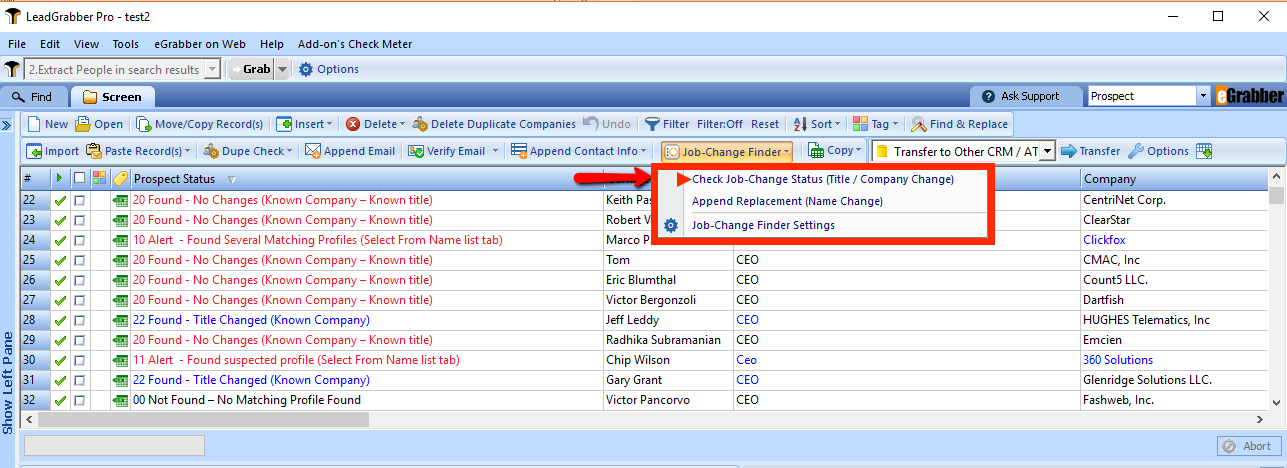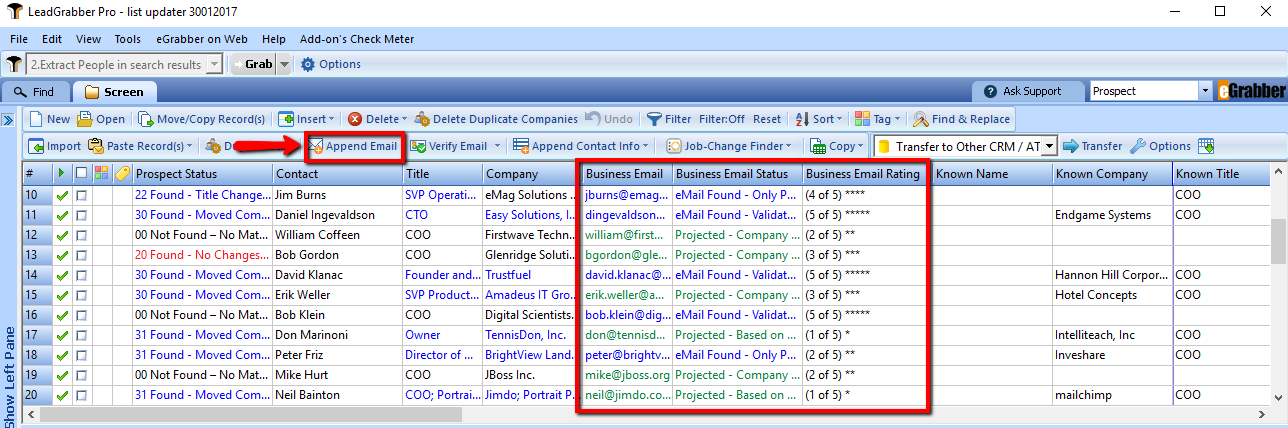Do you want to know where your customers moved to?
Every year, 25% of your customers change jobs.
Do you want to know their latest job title, company and email address?
Introducing… the Job-Change Finder from eGrabber.
Job-Change Finder is an add-on for LeadGrabber Pro. It updates your old and out-dated contact records with the latest Job Title, Company, Email ID, LinkedIn-ID and Phone number.
Use Job-Change Finder to:
- Check if any of your customers have moved to new companies, so that you can ask them for repeat sales
- Track your existing prospects and save in-the-funnel deals, if key executives or champions have moved
- Find the name and contact info of the one who replaced your point-of-contact, so that you can safeguard your account from competitors
You can get the Job-Change Finder add-on by calling us at (408) 872-3100 or email [email protected]
To update your prospect / customer lists, all you need to do is 3 Steps…
Step 1. Import contact list
Launch LeadGrabber Pro and import your contact / prospect list by clicking on Import on the toolbar.
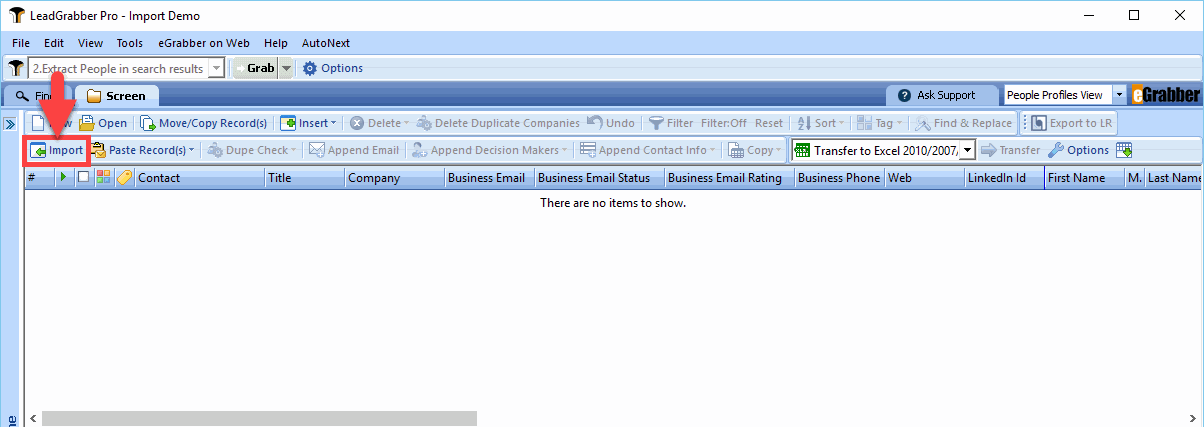
Step 2. Update the contact list
Click “Job-Change Finder” > Check Job Change Status.
Then Job-Change Finder instantly searches the Internet and your LinkedIn network and checks if your contact is still in that company or not.
If they are working in the same company, Job-Change Finder updates the contact with the latest title. Else, it updates with the new company and title.
Step 3. Append eMail
Now that you have a list with the updated title and company information, the next step is to contact them, right?
Select the contacts that don’t have email address and click Append E-mail button on the Grid toolbar.
Your list is updated! Export your list and start your outreach!
Here are some Job-Change Status and what they actually mean:
| Prospect Status | Description |
| 00 Not Found – No Matching Profile Found | No profile found on the Internet or Social Networks, not sure whether the company has changed or not. |
| 10 Alert – Found Several Matching Profiles (Select From Name list tab) | Multiple matching profiles found, we can select the correct profile from the name list tab. |
| 11 Alert – Found suspected profile (Select From Name list tab) | We see this status when there is a partial match of the input. We can update the record from name list tab. |
| 12 Alert – Current company not found | We see this status when the current company is not found / updated by the prospect. |
| 20 Found – No Changes (Known Company – Known title) | It means, prospect works in the same company and with the same title. |
| 21 Found – At Several Companies (Known Company & others) | Prospect works in the same company along with several companies |
| 22 Found – Title Changed (Known Company) | Works in the same company, but the title has changed (might be promoted to a higher role) |
| 30 Found – Moved Company | Contact has changed to a new company |
| If you are using the “Find Replacement” button… | |
| 31 Found – Moved Company, Replacement found for (Known Company – Known title) | Contact has changed to a new company and the replacement for the old company is found |
| 32 Found – Moved Company, Insufficient Input to Find the Replacement | Contact has changed to a new company and there is no sufficient input to find the replacement for the old company |
| 25 Found – Replacement Found (Similar Title) | Replacement found with similar title will be added in the grid |
| 26 Found – Replacement Found (Specified Title) | When a replacement for similar title is not found, Job-Change finds the specified title given by the user |
Call us at (408) 872-3100 or email [email protected] to get this Job-Change Finder add-on now… and get more sales from past customers!
You can also submit this form on this page, and we will get back to you.